Garena Free Fire
- is a survival shooter mobile game where players enter a battlefield where there is only one winner - the last man standing! Will you go beyond the call of duty and be the one under the shining lite?
- Presented by GARENA INTERNATIONAL I PRIVATE LIMITED. Available to download from the App Store (iOS) and Google Play (Android).

Free Fire - Battle Royale!
- Search for weapons and supplies to bolster your chances of survival, stay in the play zone, drive, hide, become invisible, ambush, snipe, and loot your enemies - your aim is to stay in the safe zone for as long as possible! Eventually, players are forced into a shrinking play zone to engage each other in a tactical and diverse environment.
How To Play Garena Free Fire on PC
What is LDPlayer?


Step 1: Download and Install LDPlayer
- The perfect Android emulator to play mobile games on PC!- To start taking your mobile gaming experience to another level, you must first Download and Install this android gaming platform on your PC first (run the Installer and complete the setup).
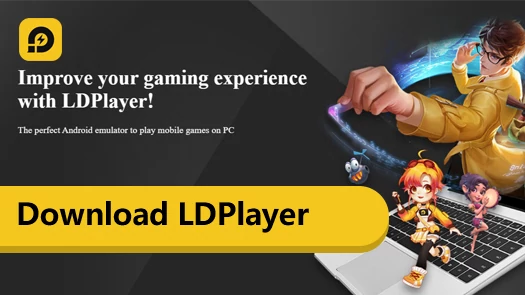
(Click link above to download the latest version of LDPlayer from their official website)
Step 2: Download Garena Free Fire
- Next, Search "Garena Free Fire" using LDPlayer's Search Bar.

- Install the game from LD Store or via Google Play (like you usually do).

- With LDPlayer, you can now get more play time (no more battery problems), enjoy the game with wider screen, better graphics, smoother gameplay, and more! One more notable advantage is that you can get faster reaction time while playing certain games, because you'll be taking advantage of your keyboard and mouse's flexibility, plus LDPlayer's Hotkeys and Macro controls!
If You Need Help, Refer to the Link or Video Below:
Step 3: Set Keyboard Mapping

Customize Your Key Map
- Some games will come with a default control scheme, but you can customize them anytime by selecting the “Keyboard Mapping” icon on the side bar while playing to open the keyboard mapping setting window.
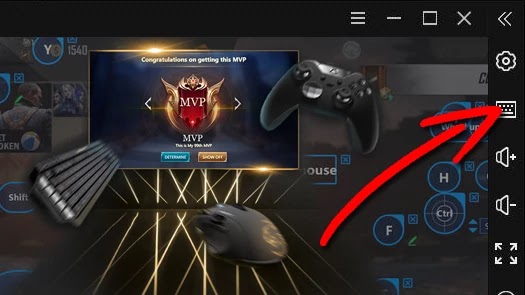
- Garena Free Fire is a battle royal type shooter game, so fast reaction and accuracy is really important here. Please note that you need to be careful when setting up your own hotkeys because it might disrupt the existing ones. We highly recommended that you use the keyboard mapping which is provided by default first.

- If you need help on how to set up your hotkeys, you can refer to their excellent guide here:
Step 4: Play Using Multiple Devices!

- Go to the in-game Settings and Connect or Link your Game to any social media or game account (if available).


Quick Troubleshooting Tips:
Update Your LDPlayer
- Note: Before anything else, make sure that you have the latest version of LDPlayer.
(Download and update your Android Emulator to support newer Android games)







