King of Avalon: Dragon War
- is one of the hottest real-time strategy MMO mobile game app presented by Century Game (DIANDIAN INTERACTIVE). Available to download from the App Store (iOS) and Google play (Android).
- Play now if you want to be the hero of the kingdom, the King of Avalon!
The Story
- In the world of King of Avalon (set in a fantasy medieval England), King Arthur is dead.- The sorceress Morgana has corrupted the courts of Camelot and unleashed her dragons and monsters across the kingdom. Only when the mighty Excalibur is lifted can there be a true king once more.

Will You Be The Next King?
- You start as a City Lord caught in the midst of the turbulence. If you can obtain Excalibur, you can become the king and the kingdom will be unified again! But grab your armor, treasure and weapons first, survive and grow strong.- Build your city and raise a great army, learn war skills, train your dragon and research technologies to help you out. Join or start your own Alliance with other City Lords to improve your chances of success.
- The epic battle to conquer the kingdom has started! Build the most powerful empire ever!

How To Play King of Avalon: Dragon War on Bluestacks
What is Bluestacks?
- Bluestacks is a gaming platform for emulating Android games on your PC or Laptop, changing how you play mobile games. With Bluestacks, playing Android games will take you to another level because you can now use the flexibility of your keyboard and mouse to give you full control of your game, regardless which gaming genre you are playing!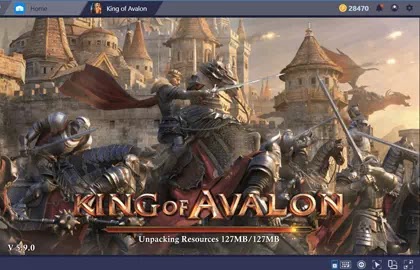
Step 1: Download and Install Bluestacks
- Join over 300+ million people playing their favorite mobile games on their PCs and Macs on the world’s most popular Android Gaming Platform – Bluestacks.- Download and Install this android gaming platform on your PC first:
(Click image above to download the latest version of Bluestacks)
Step 2: Download King of Avalon: Dragon War on PC
- Next, just click the Game Icon below to redirect you to the official download page.
- Click the "Already using BlueStacks? Open Now" option, then click "Open BlueStacks" in the browser popup to directly install the game to your Bluestacks ~ easy!
- Click the "Already using BlueStacks? Open Now" option, then click "Open BlueStacks" in the browser popup to directly install the game to your Bluestacks ~ easy!
(Click Game Icon Above To Do Easy Install To Bluestacks,
(Select "Already using BlueStacks? Open Now")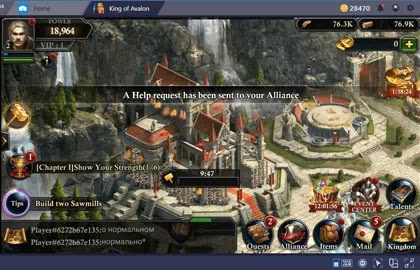
Step 3: Key Mapping (Bluestacks Hot Keys)
Set Up Your Custom Key Map
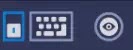
- Use the "Eye" icon next to it to adjust the visibility of your keys.
- Some games will come with a default key map, but you can customize them anytime by selecting the "Advanced Settings" option.
Step 4: Link or Transfer Your Game!
- If you have an existing game from your phone or tablet, make sure that it is properly linked to your account first to back up your data and play your game on multiple devices like Bluestacks.- Go to the in-game Settings and Connect or Link your Game to any social media or game account.

FAQs and Troubleshooting Tips:
- Note: Before anything else, make sure that you have the latest version of Bluestacks, check their website for a new version (Go to "Settings" > "About" to check your version). Download and update your Bluestacks to support newer android games.
Gameplay is Slow or Laggy?
- Go to Settings and try to reduce the Resolution to 1280x720 and DPI to 240.- Also try to switch between OpenGL or DirectX (Engine > Graphics Modes).
- Check or Uncheck "Use advanced graphics engine mode", or leave it unchecked by default.
- You can also try to increase the number of CPU cores and Memory (MB) for smoother gameplay.
- Open the game and check the Graphics Setting in-game for more options.
- Worst case scenario is that your PC or Laptop's hardware specs can't run Bluestacks properly.
Example PC Specs: Quick Recommendations
- OS: Windows 7 64-Bit (x64) or higher (would recommend Windows 10 64-Bit). This will remove the RAM cap and enable you to use over 3.5GB of RAM.- Get a x64-based Processor, and a Motherboard that can support that Processor (best if you can verify that they have virtualization support too, most new computer parts these days have this technology though).
- Note: Virtualization Technology Support will dramatically increase speed, but if you are using hypervisors like VirtualBox or VMWare, they might cause speed problems, so it is recommended to turn them off.
- 8GB RAM
- 2GB DDR3 Video Card or better (optional, update drivers too).
- Disk Space must not be full, free up at least 20% or 1/3 of total space. Bluestacks recommends at least 40GB of free space.
If You Need Help For Other Things
- Check the "Help Center" under the "Settings Menu" to browse their help section.
- You can also check their support page for more information: Bluestacks Support Page
That's it guys, thank you for checking our How To Play on PC or Laptop with Bluestacks guide for the real-time strategy MMO mobile game - King of Avalon: Dragon War. Good Luck and Happy Playing! ^^









