Dungeon Hunter 6 is a thrilling action Role-Playing (ARPG) mobile game sequel. Gather your courage, fearless Bounty Hunters, as you embark on an enthralling hack-and-slash odyssey that continues the adored saga. Step into a world of fantasy, magic, and uncharted territories – the journey awaits.
Presented by GOAT Games, available to download from the App Store (iOS) and Google Play (Android).

Wealth, Respect, Glory, Power ~ All Yours For The Taking!
- Prepare to reconnect with iconic characters by returning to the Valenthia 200 years after the brave sacrifice of the Bounty Hunter. Experience brand new thrilling adventures and be mesmerized as you step into uncharted territories, where mysteries and challenges await at every turn.- Join the journey of the heroes and venture forth into the dark abyss of the Forbidden Towers, where malevolent powers threaten to engulf the realm in chaos.
How To Play Dungeon Hunter 6 on PC Using Android Emulators
Best Android Emulators For PC: Bluestacks and LDPlayer
Step 1) Download and Install Bluestacks or LDPlayer
- IMPORTANT NOTE: Depending on your PC specs, you might want to test both Android Emulators to check which Emulator is best for you.
Download and Install Bluestacks + Dungeon Hunter 6 Game App
- Click HERE or the image below to start, download and install the latest version of Bluestacks from their official website + the game app.
- In the new window, Click the "Play Dungeon Hunter 6 on PC" or similar option to download the installer + game (easy install).

- Go to your desktop or download folder, run and install the Bluestacks + Game installer.
- For existing users, click "UPDATE" if available.


- Click HERE or the image below to start, download and install the latest version of LDPlayer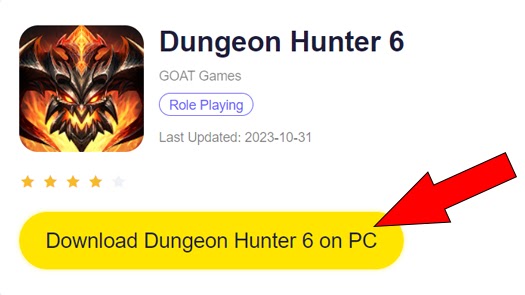 - NOTE: For existing users, it is still recommended to download the latest version, to update and automatically download all necessary files that the game might require to run properly on LDPlayer.
- NOTE: For existing users, it is still recommended to download the latest version, to update and automatically download all necessary files that the game might require to run properly on LDPlayer.
- Go to your desktop or download folder, run and install the LDPlayer + Game installer.
Download and Install LDPlayer + Dungeon Hunter 6 Game App
- Click HERE or the image below to start, download and install the latest version of LDPlayer
from their official website + the game app.
- In the new window, Click the "Download Dungeon Hunter 6 on PC" or similar option to download the installer + game (easy install).
- In the new window, Click the "Download Dungeon Hunter 6 on PC" or similar option to download the installer + game (easy install).
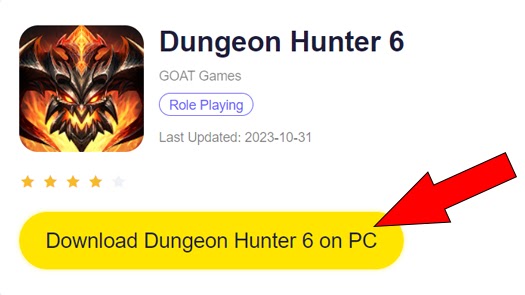
- Go to your desktop or download folder, run and install the LDPlayer + Game installer.
- For existing users, click "UPDATE" if available.
Step 2) Install Dungeon Hunter 6 on Bluestacks or LDPlayer
Installs Automatically, Just Let Bluestacks or LDPlayer Guide You
- Both Bluestacks and LDPlayer are user friendly gaming platforms, so just follow the pop-ups after installation to help you install the game right away. - Once the Google Play window opens up, Sign In with your Google Account (new users or if needed) to install the game app. Select "Create Account" if you don't have an existing account to sign up.


Start Playing!
- After the game installation, open the game to start playing! ~ that's it! ^^Step 3) Game Controls: Key Mapping/Hot Keys
Set Up Your Custom Key Map
- Play your favorite android games on PC, just the way you like – with your keyboard and mouse, or gamepad. Note that some games might include a default key map, but you can customize them in the "Game Controls" menu.
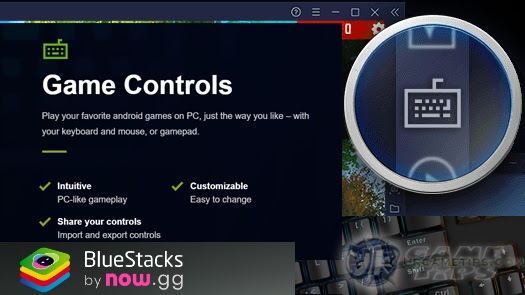
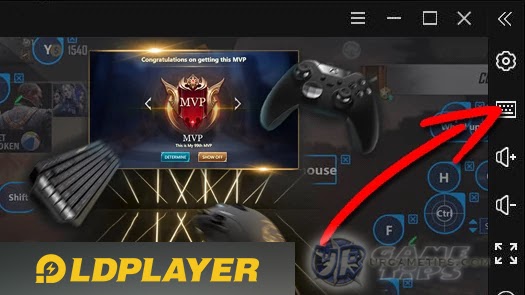
Need Help Setting Up Your Hot Keys?
- TIP: Just in case your hotkeys aren't working, try to close the Game Controls menu, minimize your Bluestacks or LDPlayer window then bring it back up again to fix the problem.- If you need help on how to set up your hotkeys, kindly refer to their official game controls guide below:
- > Bluestacks Game Controls Guide
How To Reroll Using Bluestacks/LDPlayer
Use The Multi-Instance Manager
- Play the same game from different accounts or play multiple games at the same time.
- TIP: When starting the game, you might want to lower your graphics settings first in-game and from Bluestack's/LDPlayer's Settings, to check if your PC can run the game smoothly, before running multiple instances.
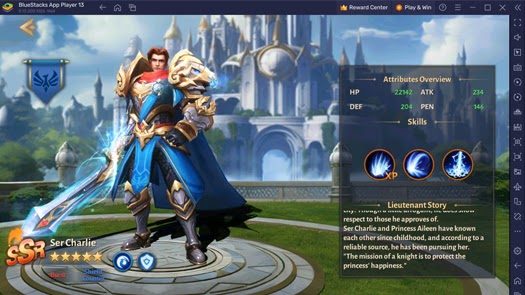
- For more info and detailed steps on how to use this feature, refer to the links below:
- > BlueStacks Multi-Instance
- > BlueStacks Multi-Instance
- TIP: Depending on the game, you can use multiple visitor or guest accounts or any accounts when re-rolling. Alternatively, you can try clearing cache and resetting the app data from your device settings to re-download the data and try from scratch (to re-roll again).
Use The Multi-Instance Sync
- It lets you sync or replicate what you do in the main BlueStacks/LDPlayer instance on all other instances in real-time! For more info, refer to the links below:
- > BlueStacks Multi-Instance Sync
- > LDPlayer Multi-Instance Sync
- NOTE: This would only work though if the game is linear and doesn't have too much random events.
Link or Transfer Your Game!
Bind or Link Your Account
- Join millions of players playing their favorite mobile games on their PCs on the world’s most popular Android Gaming Platforms!- If you have an existing game from your phone or tablet, and want to transfer your game to Bluestacks or LDPlayer, make sure that it is properly linked to your account first to back up your data and play your game on multiple devices.
- Go to the in-game Settings and Connect or Link your Game to any social media or game account (if available).
If You Need Help With Other Things
Check Support Pages
- If you want to learn all features that Bluestacks can offer or need help, you can check their website and support page for more information here:- > BlueStacks Website
- > BlueStacks Support Page
- If you want to learn all features that LDPlayer can offer or need help, you can check their website and support page for more information here:
- > LDPlayer Website
- > LDPlayer Support Page
That's it guys, thank you for checking our How To Play on PC with Android Emulator Guide for the strategic card based RPG mobile and PC game - Dungeon Hunter 6. Good Luck and Happy Playing! ^^








