Devil Hunter: Eternal War
- is a mythical based MMORPG mobile game, a chaotic world that needs heroes to end all these wars between gods and devils. The game also offers an exquisite 3D-quality gaming with rapid growth and rich role development system.
- Presented by CQ Gaming. Available to download from the App Store (iOS) and Google Play (Android). Hunters, assemble!

The Devil Befalls Again
- After the Giant Gorilla was sealed, the powerful monsters no longer lived in fear. They left Kunlun Mountain and expanded their forces, forming into a new demon family. Some of them became kings, wielding powerful dark magic.- The new devil kings brought disasters and chaos to this world again. Taishang Laojun felt that the balance of the world might be broken, but he had to stay in Heaven to guard the Giant Gorilla in case he broke the seal - which would bring about even more disasters. As a result, he summoned a group of Heavenly volunteers as devil hunters. All of them were endowed with magical prowess and skills.
- They were told to hone themselves; they could become even more powerful by fighting against strong beasts and devils. Thus they were the key to defeating the devil kings and bringing about an end to the chaos.
How To Play Devil Hunter: Eternal War on Bluestacks
What is Bluestacks?
- Bluestacks is a gaming platform for emulating Android games on your PC or Laptop, changing how you play mobile games. With Bluestacks, playing Android games will take you to another level because you can now use the flexibility of your keyboard and mouse to give you full control of your game, regardless which gaming genre you are playing!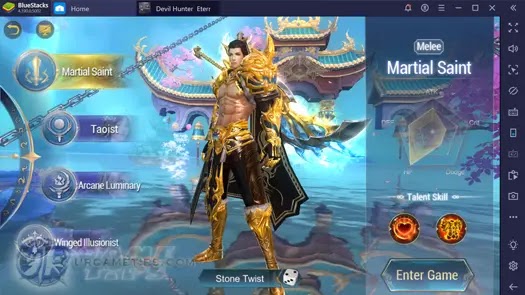
Step 1: Download and Install Bluestacks
- Join over 400+ million people playing their favorite mobile games on their PCs and Macs on the world’s most popular Android Gaming Platform – Bluestacks.- Download and Install this android gaming platform on your PC first:
from their official website)
Step 2: Download Devil Hunter: Eternal War on PC
- Next, just click the Game Icon below to redirect you to the official download page.
- Click the "Already using BlueStacks? Open Now" option, then click "Open BlueStacks" in the browser popup to directly install the game to your Bluestacks ~ easy!
- Click the "Already using BlueStacks? Open Now" option, then click "Open BlueStacks" in the browser popup to directly install the game to your Bluestacks ~ easy!

Step 3: Key Mapping (Bluestacks Hotkeys)
Set Up Your Custom Key Map
- Play your favorite android games on PC, just the way you like – with your keyboard and mouse, or gamepad. Note that some games will come with a default key map, but you can customize them anytime by selecting the "Advanced Game Controls" option.

- TIP: If your hotkeys aren't working, try to close the Game Controls UI, minimize your Bluestacks window then bring it back up again ~ hopefully this would fix the problem.
- If you need help on how to set up your hotkeys, you can refer to their excellent guide here:
Step 4: Link or Transfer Your Game!
- If you have an existing game from your phone or tablet, make sure that it is properly linked to your account first to back up your data and play your game on multiple devices like using PC and Bluestacks.- Go to the in-game Settings and Connect or Link your Game to any social media or game account ( if available).


FAQs and Troubleshooting Tips:
- Note: Before anything else, make sure that you have the latest version of Bluestacks, check their website for a newer version.
(Download and update your Bluestacks to support new Android Games.)
Gameplay is Slow or Laggy?
Quick Tips To Try
- Go to Settings and try to reduce the Resolution to 1280x720 and DPI to 240.- Try to switch between OpenGL or DirectX (Engine > Graphics Modes).
- Check or Uncheck "Use advanced graphics engine mode", or leave it unchecked.
- Also try to increase the number of CPU cores and Memory (MB) for smoother gameplay.
- Open the game app and adjust the Graphics Settings in-game (if available).
- NOTE: Worst case scenario is that your PC or Laptop's hardware specs can't properly run Bluestacks.
Example PC Specs
Quick Recommendations
- OS: Windows 7 64-Bit (x64) or higher (would recommend Windows 10 64-Bit). This will remove the RAM cap and enable you to use over 3.5GB of RAM.- 8GB RAM
- Disk Space must not be full, free up at least 20% or 1/3 of total space (at least 40GB).
- For more detailed info regarding Bluestacks' System Requirements, refer here:
- System Requirements for BlueStacks 4
If You Need Help For Other Things
- Check the "Help and Support" under Bluestack's "Settings Menu" to browse their help section.- You can also check their support page for more information: Bluestacks Support Page
That's it guys, thank you for checking our How To Play on PC or Laptop with Bluestacks guide for the mythical based MMORPG mobile game - Devil Hunter: Eternal War. Good Luck and Happy Playing! ^^








